
Whenever we use any messaging app, there are some chats that we do not want to see, or some app companies do not want the user interface of their app to look very messed up. That is why all the messaging apps have an archive feature. OpenAI has now launched this feature in ChatGPT, which will archive your chats and allow you to easily view them later.
OpenAI has just recently announced that users can now archive their chats in ChatGPT. This feature is available for the web version of ChatGPT and the iOS version, but iOS users need to update the app from the app store. Android users will be able to use this feature soon, as the update is coming soon for Android users.
Informing about this feature, OpenAI in their recent X post wrote, “You can now archive your chats in ChatGPT! Archive removes chats from your sidebar without deleting them. You can see your archived chats in Settings. Currently available on Web and iOS, with Android coming soon.” They have also attached a video on how to archive chats in the web version of ChatGPT.
How to archive ChatGPT chats on iOS and the Web version?
For iOS, first, you need to update the ChatGPT app to the latest version in the Apple App Store. Now go to the sidebar, click and hold the chat you want to archive, and you will be able to see an archive chat popup in the context menu. Click on it, and your chat will be archived.
For Web, left-click on the chat you want to archive. Now you will be able to see the 3 dots menu next to the chat name. Click on the 3 dots menu, and you will see an archive chat option. Click on it, and your chat will be archived.
How to access archived chats on iOS and the Web version of ChatGPT?
For iOS, open the sidebar by clicking on the menu button in the top left corner, then click on the three-dot menu next to your name. This will open the settings screen; from there, click on archived chats, and you will be able to see all the chats you have archived. From here, you can unarchive them, view them, and also delete them permanently.
In the Web version of ChatGPT, click on your profile name in the bottom left corner. Now, click on the settings option, and after that, you will be able to see a manage option next to archived chats in the general tab. Click on Manage, and you will be able to view, delete, or unarchive your archived chats easily.
Conclusion
Archiving your chats is a small but powerful feature from OpenAI that will increase the user experience of its users and make their daily work more productive. From this post, you can easily learn how to archive chats and access your archive chats.
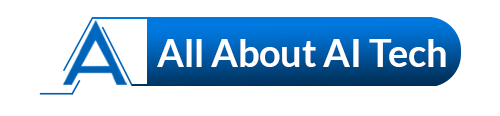


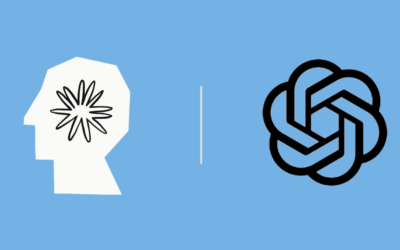
0 Comments